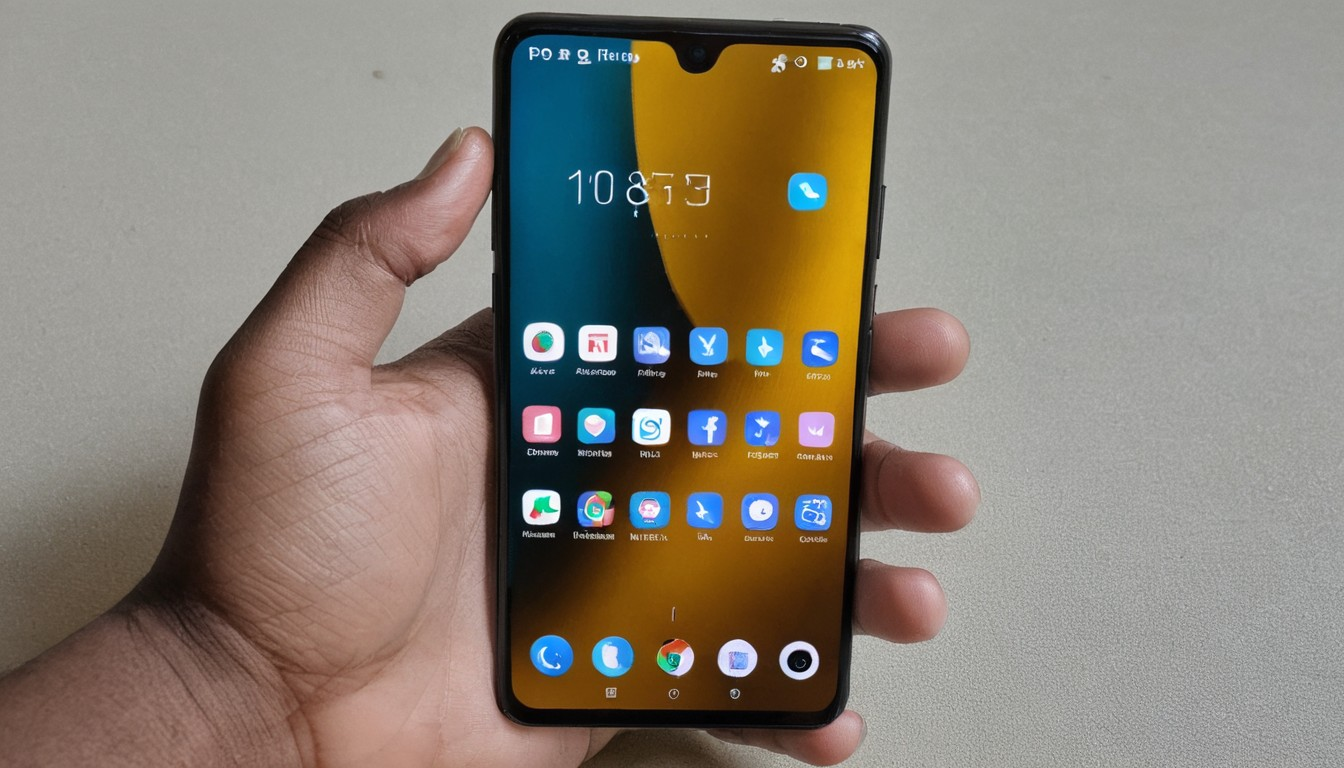Are you looking to keep some apps away from prying eyes on your Poco M4 Pro? Whether it’s for privacy or decluttering your app drawer, hiding apps is a feature that many users find beneficial. In this guide, we’ll show you how to hide apps using the built-in features of your Poco M4 Pro and recommend some third-party apps that can help.
Using Built-in Features
Step 1: Utilize the Second Space The Poco M4 Pro offers a feature called “Second Space” which allows you to create a separate user profile on your device. Here’s how to set it up:
- Go to Settings.
- Tap on Special Features.
- Select Second Space and follow the prompts to set it up.
Step 2: Hide System Apps To hide system apps without additional software:
- Open Settings.
- Navigate to Apps > Manage apps.
- Tap the three-dot menu and select Hide system services.
Using Third-Party Apps
If you prefer more flexibility, third-party apps like Calculator Vault, App Hider, and Apex Launcher offer additional features for hiding apps. Here’s a general way to use these apps:
- Download and install the app from Google Play.
- Open the app and select the Add App button.
- Choose the apps you want to hide and confirm.
Remember, while hiding apps can provide privacy, it’s important to use these features responsibly and ensure you’re not violating any terms of service.